The Ultimate Guide to Wiping a Hard Drive Completely
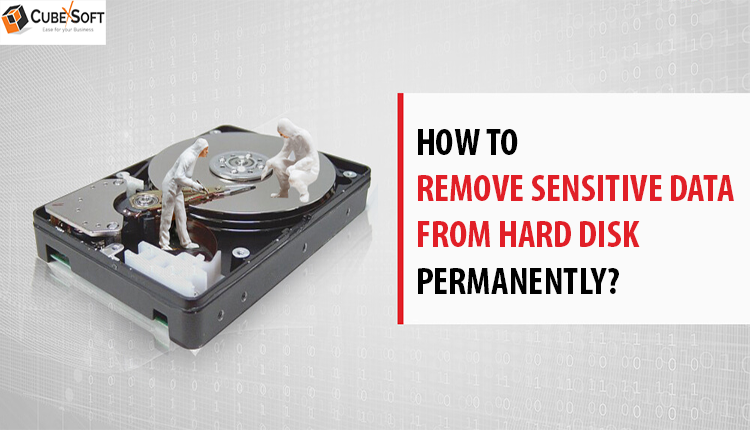
This guide focuses on how to completely wipe a hard drive or computer running Windows 10, 8, or 7. If you're planning to replace your hard drive, donate, or sell your computer, it’s important to know that simply deleting files or formatting the drive is not enough. Deleted data can often be recovered with specialized data recovery software, posing a serious privacy risk.
To protect your personal or organizational information, it’s essential to permanently erase all data. This article outlines effective and secure methods to wipe your hard drive completely, ensuring your data cannot be recovered or misused.
Why Is It Important to Completely Wipe an Old Hard Drive?
Before disposing of any hard drive, it's essential to understand why complete data erasure is crucial. Hard drives often contain sensitive and confidential information, including banking details, login credentials, personal documents, and business files. If this data isn’t properly erased, specialized recovery tools can easily retrieve it.
This poses a serious security and privacy risk, especially if the drive ends up in the wrong hands. Whether you're planning to sell, donate, recycle, or repurpose an old hard drive, making sure the data is permanently unrecoverable is not just a best practice; it’s a necessity.
Manual Methods to Fully Erase Everything on an Old Hard Drive (Windows 10/11)
Before selling, donating, or recycling a computer, securely wiping the hard drive is critical. Here are four effective manual methods, from built-in Windows tools to advanced BIOS settings, to ensure your data is erased properly.
Erase Everything Using the Windows Disk Management Tool
If you’ve ever formatted or managed your drives, you're likely familiar with the Disk Management tool. While it doesn’t guarantee total unrecoverability, performing a full format (instead of a quick format) is a safer option.
Steps:
- Press Windows + X and select Disk Management.
- Locate the drive you want to wipe.
- Right-click the drive and select Format.
- In the format window:
- Choose the desired File System (e.g., NTFS).
- Uncheck “Quick Format” for a full format.
- Click OK to begin formatting.
Note: A full format overwrites data and makes recovery more difficult, but it’s not foolproof. For sensitive data, consider more secure methods.
2. Completely Wipe a Drive Using Diskpart Command-Line Utility
Diskpart is a powerful command-line tool built into Windows. It allows you to completely erase all contents of a drive at a deeper level than standard formatting.
Steps:
- Open Command Prompt as Administrator.
- Type: diskpart → Press Enter.
- Type: list disk → Press Enter to view all connected drives.
- Identify your target disk, then type:
select disk X (replace X with the correct disk number). - Type: clean all → Press Enter. This overwrites every sector with zeros.
- Type: exit to close Diskpart.
Warning: This is irreversible. Make sure you select the correct drive to avoid accidental data loss.
3. Secure Erase via BIOS/UEFI Settings
Some modern systems include a Secure Erase tool in BIOS/UEFI that can wipe SSDs and HDDs effectively.
Steps:
- Restart your computer and press Del, F2, Esc, or F12 to enter BIOS/UEFI setup.
- Navigate to the Tools or Advanced tab.
- Locate the Secure Erase feature (exact name may vary).
- Select the target drive and follow on-screen prompts to begin erasure.
Note:
- Not all BIOS setups include Secure Erase.
- Most Secure Erase options only work with SSDs supporting the ATA Secure Erase command.
- For HDDs, BIOS-based options vary by brand (e.g., HP, Dell, Lenovo, etc.) and may offer vendor-specific tools like ThinkShield or eRecovery.
4. Physical Destruction – 100% Guaranteed Data Removal
If you're dealing with extremely sensitive data, physical destruction is the most foolproof method.
Steps:
- Remove the hard drive from the device.
- Open the drive casing using appropriate tools.
- Remove and scratch, bend, or drill through the platters (disks inside).
- Dispose of the drive following your local e-waste disposal regulations.
Note: This method renders the drive completely unusable. Only choose this if you do not plan to reuse or resell the hardware.
Limitations of Manual Methods
While these manual methods are effective, each has its caveats:
- They can be time-consuming.
- Some require technical knowledge or administrative access.
- Most methods do not meet certified data destruction standards for enterprise-level needs.
For users or businesses handling highly confidential data, it may be safer and more efficient to use a professional data erasure tool that offers DoD-level wiping algorithms and certifications.
How to Completely Wipe an Old Hard Drive? — Expert Alternative
While manual methods are effective to some extent, they may not be sufficient when security, speed, and compliance are top priorities, especially in business or regulatory environments. For such cases, third-party data erasure tools offer powerful and reliable solutions.
One such tool is CubexSoft Data Wipe Software, a professional-grade utility designed to permanently erase all data from your hard drive, leaving no chance of recovery.
Final Takeaway
Understanding how to fully wipe an old hard drive is crucial for safeguarding your personal information. Whether you opt for built-in system utilities, specialized third-party software, or physical destruction, selecting the right method based on your security needs is essential. By following the outlined steps, you can confidently dispose of or recycle your hard drive without the risk of leftover data. Remember, investing a bit of time now to secure your drive can prevent significant problems down the line.
- Art
- Causes
- Best Offers
- Crafts
- Dance
- Drinks
- Film
- Fitness
- Food
- Games
- Festival
- Gardening
- Health
- Home
- Literature
- Music
- Networking
- Other
- Party
- Religion
- Shopping
- Sports
- Theater
- Wellness



