Mastering AutoCAD: Advanced Techniques for Professional Drafting

At AutoCADassignmenthelp.com, we pride ourselves on delivering top-tier assistance to students tackling challenging AutoCAD assignments. Our team of experts, affectionately known as your "AutoCAD Assignment Doer," is dedicated to providing you with the knowledge and tools needed to excel in your courses. In this blog, we'll delve into two advanced AutoCAD questions, offering detailed solutions to help you master these complex concepts.
Question 1: Dynamic Blocks with Constraints
Problem: Create a dynamic block of a parametric rectangular table that can be adjusted for different lengths and widths. The table should also include a feature to change the leg height dynamically. Ensure the dimensions and proportions remain consistent regardless of the size adjustments.
Solution:
-
Creating the Basic Rectangle:
- Open AutoCAD and start a new drawing.
- Use the
RECTANGLEcommand to draw a basic rectangle representing the table's top. - Dimension the rectangle using the
DIMcommand to ensure it is accurately sized.
-
Defining Parameters:
- Go to the
Block Editorby using theBEDITcommand and select the rectangle to convert it into a block. - In the Block Editor, define the parameters for length, width, and leg height using the
Parameterstab. Use theLinear Parametertool to create parameters for length (L), width (W), and leg height (H).
- Go to the
-
Adding Constraints:
- Apply dimensional constraints to the parameters by using the
Dimensional Constrainttool. - Constrain the rectangle's width and length to the
WandLparameters respectively. - Ensure that the leg height parameter (H) is associated with the legs of the table, which will be added in the next step.
- Apply dimensional constraints to the parameters by using the
-
Creating Table Legs:
- Use the
LINEorPOLYLINEcommand to draw the legs of the table at each corner of the rectangle. - Dimension the legs and apply the height parameter
Hto ensure they can be dynamically adjusted.
- Use the
-
Adding Actions:
- Use the
Actiontool to addStretchactions linked to the length and width parameters. This will allow the block to resize dynamically while maintaining the proportional relationships. - Add a
Moveaction to the legs so they move appropriately when the table dimensions change.
- Use the
-
Testing the Block:
- Exit the Block Editor and insert the block into your drawing using the
INSERTcommand. - Test the dynamic block by adjusting the length, width, and leg height parameters to ensure the table resizes and the legs adjust height accordingly.
- Exit the Block Editor and insert the block into your drawing using the
Expert Insight:
Creating dynamic blocks with constraints is a powerful way to enhance your productivity in AutoCAD. It allows for efficient adjustments and ensures that your design components remain consistent and accurate. As an AutoCAD Assignment Doer, mastering this technique will significantly streamline your drafting process.
Question 2: 3D Solid Modeling for Architectural Design
Problem: Design a 3D model of a modern gazebo with a circular base, tapered roof, and intricate beam structure. The gazebo should be parametrically driven to adjust dimensions such as base radius, roof height, and beam thickness.
Solution:
-
Creating the Base:
- Start with a new 3D drawing in AutoCAD.
- Use the
CIRCLEcommand to draw the base of the gazebo. Set the radius to a parameter (R) which can be adjusted later.
-
Extruding the Base:
- Use the
EXTRUDEcommand to give the circular base a height, creating a cylindrical base. Apply a height parameter (H) to this extrusion for adjustability.
- Use the
-
Designing the Roof:
- Draw the profile of the tapered roof using the
POLYLINEorLINEcommand. - Ensure the profile has the desired slope for the roof.
- Use the
REVOLVEcommand to revolve the profile around the center axis of the base, creating a 3D solid tapered roof. - Apply parameters to the roof's height and taper angle to allow for adjustments.
- Draw the profile of the tapered roof using the
-
Adding Beams:
- Use the
POLYLINEcommand to draw one of the beams extending from the base to the roof. - Convert this polyline into a 3D solid using the
EXTRUDEcommand. - Apply a parameter for beam thickness (T) for future adjustments.
- Use the
-
Arraying the Beams:
- Use the
POLAR ARRAYcommand to create a circular array of beams around the base. - Ensure the beams are evenly spaced and connected from the base to the roof.
- Use the
-
Adding Parametric Adjustments:
- Utilize the
Parameters Managerto define the parameters for the base radius, roof height, and beam thickness. - Link these parameters to the respective components to ensure they update dynamically.
- Utilize the
-
Final Adjustments and Detailing:
- Add any additional details such as railings, decorative elements, or texturing to enhance the realism of the model.
- Test the parametric adjustments to ensure all components resize and reposition correctly.
Expert Insight:
3D solid modeling in AutoCAD is essential for architectural design and visualization. By incorporating parametric controls, you can quickly iterate on different design ideas and make modifications based on client feedback or project requirements. As an AutoCAD Assignment Doer, developing expertise in 3D modeling and parametric design will set you apart in the field of architectural drafting.
Conclusion
Mastering advanced techniques in AutoCAD, such as creating dynamic blocks with constraints and 3D solid modeling for architectural design, can significantly enhance your drafting efficiency and accuracy. At AutoCADassignmenthelp.com, our team of experts is here to support you in mastering these complex skills. Whether you need help with a specific assignment or want to learn more about advanced AutoCAD features, your AutoCAD Assignment Doer is ready to assist.
Understanding these advanced topics not only aids in completing your assignments but also prepares you for professional challenges in the field of design and drafting. With these skills in your toolkit, you can tackle any AutoCAD project with confidence and precision.
Stay tuned for more expert tips and tutorials from AutoCADassignmenthelp.com, and don't hesitate to reach out for personalized assistance from your dedicated AutoCAD Assignment Doer. Together, we can help you achieve excellence in your AutoCAD assignments and beyond.

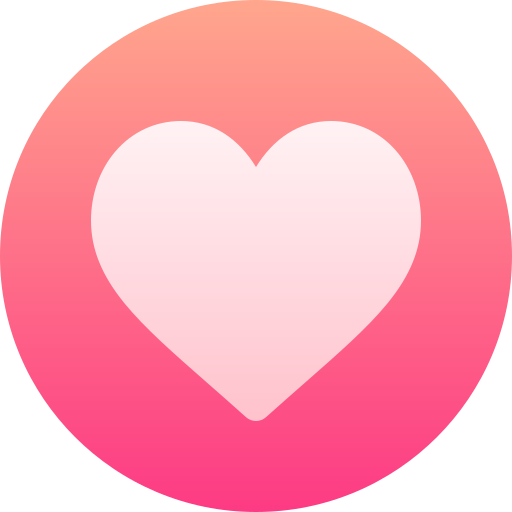
- Art
- Causes
- Best Offers
- Crafts
- Dance
- Drinks
- Film
- Fitness
- Food
- Oyunlar
- Festival
- Gardening
- Health
- Home
- Literature
- Music
- Networking
- Other
- Party
- Religion
- Shopping
- Sports
- Theater
- Wellness



