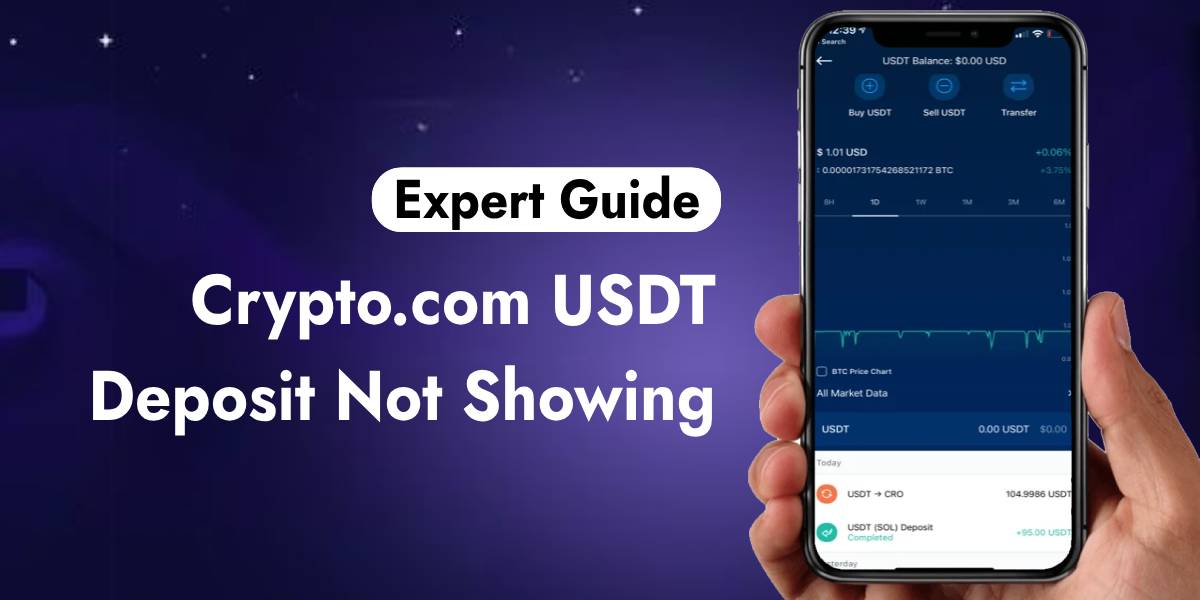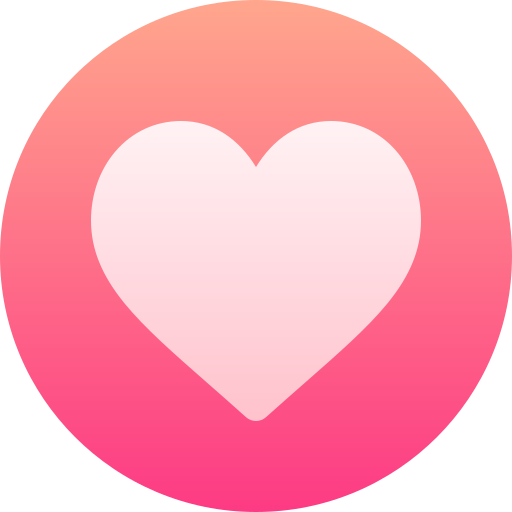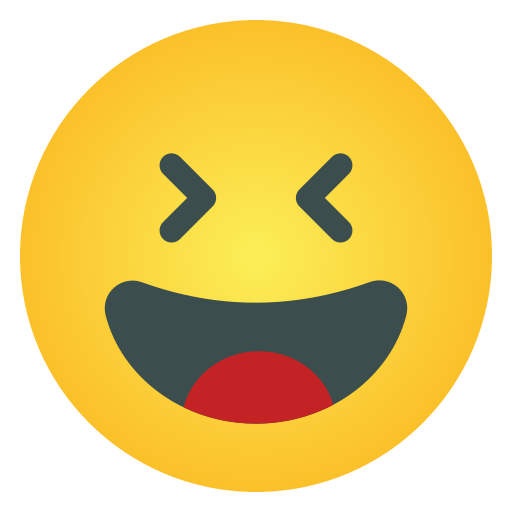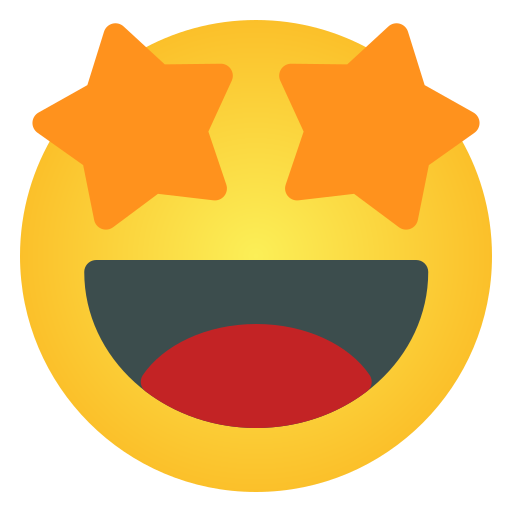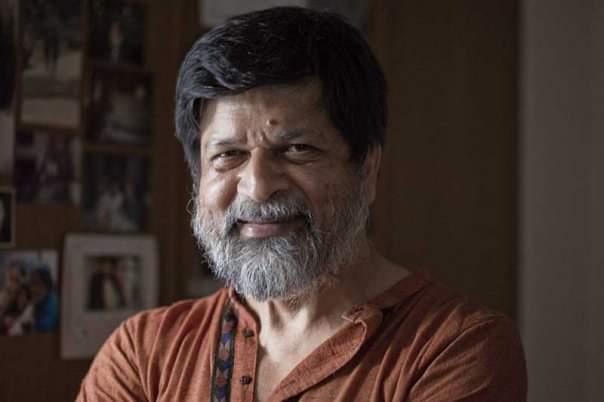How to Make a Task Bar Transparent in Windows 10 PC
#windows #10
#transparent
Step * - Use the Run command to open the Registry Editor program
The Run command allows you to open various programs on your PC by typing their name. The program we will be using is called Registry Editor.
To use the Run command, you can use the shortcut Win + R (Windows button + R) or you can right click on the Windows icon and click on "Run".
Step * - Type regedit
After clicking on Run, a window should pop up where you can type in the name of a program you would like to open. Type "regedit" and press OK. This will open the Registry Editor.
After clicking OK, the window below should pop up:
Step * - Navigate through folders
The first folder to expand is the HKEY_CURRENT_USER folder. Scroll down and expand the SOFTWARE folder.
After that, locate the Microsoft folder and expand it as well. Next, scroll all the way down and expand the Windows folder.
In the Windows folder, expand the CurrentVersion folder followed by expanding the Explorer folder. Lastly, click on the Advanced folder.
If you found the steps above confusing, then you can use this path as a guide:
Computer\HKEY_CURRENT_USER\SOFTWARE\Microsoft\Windows\CurrentVersion\Explorer\Advanced
Pasting the path above and hitting enter should automatically bring you to our current location.
Step * - Create a new file
Right click and hover above the "New" option.
Then click on DWORD (32-bit) Value:
After clicking on DWORD (32-bit) Value, you will see a space where you are supposed to type in the new file. Name the file TaskbarAcrylicOpacity. After you have created the file, double click on it and set the value data input to * (zero) and click OK.
Step * - Enable transparency effects
Go to Desktop and right click. Click on personalize.
Click on the "Colors" tab, and toggle Transparency effects to On:
After this, you should have a transparent taskbar.
If the last step does not work for you, then go on with next steps.
Step * - Restart Windows Explorer using Task Manager
Before opening task manager, make sure that your File Explorer is already running. Then follow these steps:
Right click on taskbar.
Click on Task Manager.
Right click on File Explorer under Apps.
Click on Restart
After completing the last step, you should have a completely transparent taskbar.
How to Make a Task Bar Transparent in Windows 10 PC
#windows #10 #transparent
Step 1 - Use the Run command to open the Registry Editor program
The Run command allows you to open various programs on your PC by typing their name. The program we will be using is called Registry Editor.
To use the Run command, you can use the shortcut Win + R (Windows button + R) or you can right click on the Windows icon and click on "Run".
Step 2 - Type regedit
After clicking on Run, a window should pop up where you can type in the name of a program you would like to open. Type "regedit" and press OK. This will open the Registry Editor.
After clicking OK, the window below should pop up:
Step 3 - Navigate through folders
The first folder to expand is the HKEY_CURRENT_USER folder. Scroll down and expand the SOFTWARE folder.
After that, locate the Microsoft folder and expand it as well. Next, scroll all the way down and expand the Windows folder.
In the Windows folder, expand the CurrentVersion folder followed by expanding the Explorer folder. Lastly, click on the Advanced folder.
If you found the steps above confusing, then you can use this path as a guide:
Computer\HKEY_CURRENT_USER\SOFTWARE\Microsoft\Windows\CurrentVersion\Explorer\Advanced
Pasting the path above and hitting enter should automatically bring you to our current location.
Step 4 - Create a new file
Right click and hover above the "New" option.
Then click on DWORD (32-bit) Value:
After clicking on DWORD (32-bit) Value, you will see a space where you are supposed to type in the new file. Name the file TaskbarAcrylicOpacity. After you have created the file, double click on it and set the value data input to 0 (zero) and click OK.
Step 5 - Enable transparency effects
Go to Desktop and right click. Click on personalize.
Click on the "Colors" tab, and toggle Transparency effects to On:
After this, you should have a transparent taskbar.
If the last step does not work for you, then go on with next steps.
Step 6 - Restart Windows Explorer using Task Manager
Before opening task manager, make sure that your File Explorer is already running. Then follow these steps:
Right click on taskbar.
Click on Task Manager.
Right click on File Explorer under Apps.
Click on Restart
After completing the last step, you should have a completely transparent taskbar.