How to Add MBOX File to Outlook for Mac – Simple Guide
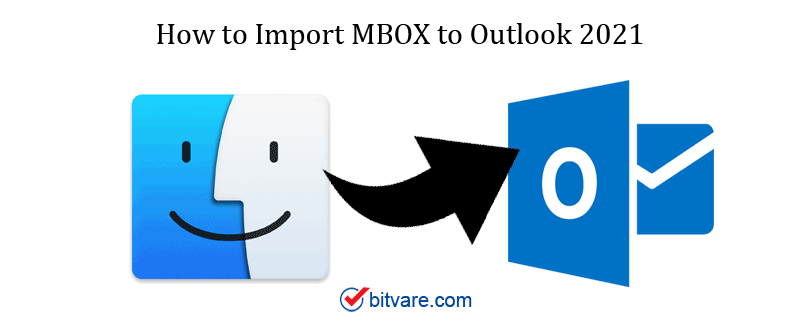
Email communication is the backbone of both personal and professional life, and with time, users often switch between different email platforms. Several email clients including Apple Mail, Thunderbird, Entourage, and others save their data in the MBOX file format. However, when users migrate to Outlook for Mac, they face challenges in accessing their old MBOX files directly. Since Outlook for Mac supports OLM or PST formats, importing MBOX files requires a proper approach or tool. In this blog, we’ll explore how to add MBOX files to Outlook for Mac, the manual method, its drawbacks, and the alternate professional solution.
The MBOX extension is widely adopted by email programs like Eudora, Postbox, Thunderbird, Apple Mail, and more for storing mailbox content. It stores email messages in a single text file where each message is saved sequentially. While MBOX is widely supported, it is not directly compatible with Microsoft Outlook, especially Outlook for Mac, which requires a different file structure.
Microsoft Outlook is one of the most trusted email clients, offering advanced email management, calendar scheduling, and contact organization. Outlook for Windows uses PST/OST files to save mailbox content, while Outlook for Mac stores its data in the OLM format. Due to this difference, users who have MBOX files from their previous email clients cannot open them directly in Outlook for Mac without conversion or migration.
Reasons to Add MBOX File to Outlook for Mac
Users may encounter multiple situations where adding MBOX files into Outlook for Mac becomes a necessity -
- Switching Email Clients - When moving from Thunderbird, Apple Mail, or other MBOX-based clients to Outlook for Mac.
- Business Migration - Organizations consolidating email accounts into Outlook for better collaboration and integration.
- Data Accessibility - Access old MBOX emails in the Outlook for Mac environment without relying on the previous client.
- Backup Purpose - Importing archived MBOX files ensures data is preserved and accessible.
- Cross-Platform Usage - Professionals using Outlook on Windows and Mac may want to centralize emails into a single platform.
Steps to Import MBOX into Outlook for Mac Manually
The manual process requires Apple Mail as an intermediary to transfer data. The steps are -
- Open Apple Mail on your Mac system.
- In Apple Mail, navigate to File > Import Mailboxes, then select MBOX files and add the desired mailbox.
- Choose Files in MBOX format and select your MBOX file.
- Once imported, the mailbox will appear under the On My Mac section in Apple Mail.
- Now configure the same email account in Outlook for Mac and sync your Apple Mail data to Outlook.
Drawbacks of the Manual Method
Although the manual approach is free, it comes with many limitations -
- Complicated Process - Requires multiple applications (Apple Mail and Outlook) to complete the transfer.
- Time-Intensive - Large MBOX files take a long time to import.
- Risk of Data Loss - Metadata, attachments, or email formatting may get altered.
- No Selective Import - You cannot choose specific emails or folders to move.
- Not Suitable for Bulk Files - Handling multiple or oversized MBOX files becomes difficult.
Alternate Solution
To overcome these limitations, using a reliable Windows & Mac MBOX Converter of BitVare is the best option. This software allows you to directly import MBOX files into Outlook for Mac and Windows without needing Apple Mail.
Key Features
- Converts MBOX files to PST, OLM, and other formats supported by Outlook.
- Works seamlessly on both Mac & Windows systems.
- Preserves email properties, folder hierarchy, and attachments.
- Allows selective migration using filters such as date range, subject, or sender.
- Handles large MBOX files smoothly without corruption.
- Supports MBOX files from Thunderbird, Apple Mail, Postbox, and many other clients.
Conclusion
Adding MBOX files to Outlook for Mac can be a challenge due to compatibility issues, but it is often necessary for users switching from other clients or consolidating their email data. While a manual method exists using Apple Mail, it is time-consuming and risky for large or multiple files. To ensure a smooth, secure, and hassle-free migration, the MBOX to Outlook Converter for Mac & Windows provides the perfect solution, giving you complete access to your MBOX emails in Outlook for Mac without any data loss.
- Art
- Causes
- Best Offers
- Crafts
- Dance
- Drinks
- Film
- Fitness
- Food
- Games
- Festival
- Gardening
- Health
- Home
- Literature
- Music
- Networking
- Other
- Party
- Religion
- Shopping
- Sports
- Theater
- Wellness



