How to Forward My iCloud Email to Gmail – Complete Guide
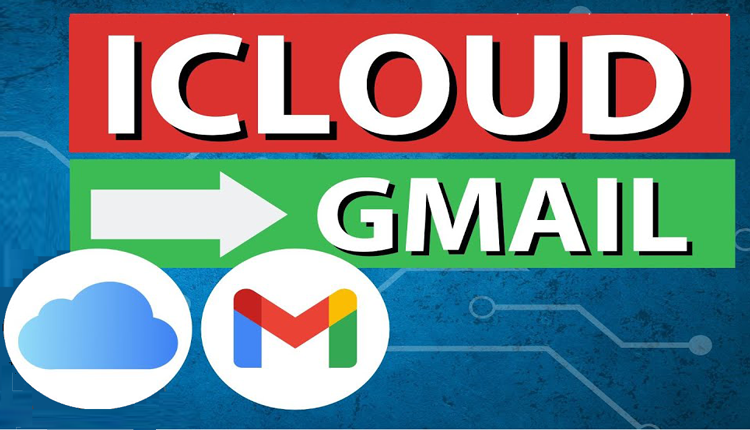
In today’s fast-paced digital environment, users often manage multiple email accounts across platforms. While iCloud Mail is widely used among Apple users, many prefer the flexibility, cloud integration, and cross-platform compatibility of Gmail. If you're considering switching or consolidating your emails, forwarding iCloud Mail to Gmail is a practical step. This blog will explain how to forward my iCloud email to Gmail using both manual and automated methods, along with reasons for the switch and key limitations of doing it manually.
iCloud Mail is Apple’s cloud-based email service, seamlessly integrated into the Apple ecosystem. It offers features like 5 GB of free storage, access across Apple devices, and a clean interface. However, it’s most effective within the Apple environment and lacks the flexibility some users seek across platforms.
Gmail, developed by Google, is a web-based email platform known for its robust spam filtering, 15 GB of free storage, and deep integration with Google Workspace apps like Drive, Docs, Calendar, and Meet. Gmail’s accessibility from any device or operating system makes it a preferred option for both personal and professional users.
Reasons to Forward iCloud Mail to Gmail
- Centralized Email Management – Manage all your messages in one Gmail inbox.
- Cross-Platform Compatibility – Access Gmail easily on Windows, Android, macOS, and iOS.
- Cloud Integration – Sync with Google Drive, Docs, Calendar, and other productivity tools.
- Better Spam and Security Features – Gmail offers stronger spam protection and phishing alerts.
- Accessibility – Gmail works seamlessly in any browser and doesn't rely on Apple-specific apps.
- Storage Flexibility – Gmail’s 15 GB storage limit gives more breathing room for your emails.
How to Forward My iCloud Email to Gmail by Manual Method
Follow these steps to forward iCloud emails to your Gmail account manually -
- Log in to your iCloud Mail account via browser at www.icloud.com.
- Click on the Mail icon to open your mailbox.
- Select the gear icon (Settings) at the bottom-left and choose Preferences.
- Go to the General tab.
- In the Forwarding section, check "Forward my email to", then enter your Gmail address.
- Optionally, check “Delete messages after forwarding” to remove them from iCloud.
- Click Done to save the settings.
Drawbacks of the Manual Method
- No Historical Email Migration – Only new incoming emails are forwarded; existing emails remain in iCloud.
- No Folder Structure Retention – Manual forwarding doesn’t preserve folders or labels.
- Attachments May Break – Some forwarded emails may lose formatting or attachments.
- No Filter Options – You can’t select specific folders, date ranges, or types of emails to forward.
- No Backup Copy – Emails aren't saved in a secondary format or storage.
- Dependent on Internet Access & Settings – If iCloud settings change or syncing fails, forwarding may stop.
How to Forward My iCloud Email to Gmail by Alternate Solution
For users seeking a more reliable and complete solution, the CubexSoft iCloud Backup Tool is the perfect alternative. This powerful software allows you to export your entire iCloud mailbox to Gmail with full precision—emails, attachments, formatting, and folder hierarchy included.
The tool also supports exporting iCloud emails to multiple formats such as PST, MBOX, PDF, EML, MSG, HTML, and more. It allows selective backup using filters like date range, subject, and sender. Whether you're moving personal archives or performing a full mailbox migration, CubexSoft ensures that your emails are securely transferred to Gmail without data loss or technical hassle. It’s compatible with both Windows and Mac OS, and doesn't require any Apple Mail or Gmail configuration expertise.
Conclusion
Forwarding iCloud email to Gmail manually is suitable for handling new messages but falls short when you need a complete migration or backup. For a smoother, more secure, and feature-rich experience, the iCloud to Gmail migration Tool offers a robust solution that saves time and ensures nothing is left behind. Whether you're consolidating accounts or switching platforms entirely, this tool makes the transition effortless.
- Art
- Causes
- Best Offers
- Crafts
- Dance
- Drinks
- Film
- Fitness
- Food
- Игры
- Festival
- Gardening
- Health
- Главная
- Literature
- Music
- Networking
- Другое
- Party
- Religion
- Shopping
- Sports
- Theater
- Wellness



