How Do I Export All My Emails from Outlook Mac to Outlook Windows?
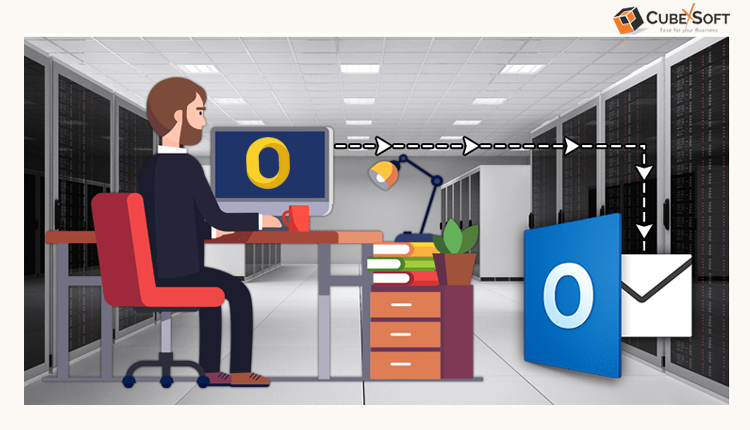
Are you looking for a reliable way to export all emails from OLM to PST? If so, this blog will guide you through the most effective solutions to export all emails from Outlook Mac to Outlook Windows with complete mailbox details. We’ll cover several methods, so you can choose the one that suits your needs best.
Let’s begin with a common scenario:
I’m switching from Mac to Windows OS and want to transfer all my emails from Outlook for Mac to Outlook for Windows. What's the correct way to export my entire mailbox and import it into the Windows version of Outlook without losing data or formatting?
OLM to PST Converter – Your Reliable Solution
If you're planning to switch from Outlook for Mac to Outlook for Windows, the CubexSoft OLM to PST Converter is the perfect tool to assist you. This powerful and secure application is designed to effortlessly convert all your Outlook for Mac emails, contacts, calendars, and other data from OLM format to PST – the format supported by Outlook for Windows.
Once the conversion is complete, you can easily import the resulting PST file into your Windows Outlook environment without any data loss or compatibility issues.
Let’s move forward and explore how you can efficiently export all your Outlook for Mac emails to Outlook for Windows using this tool.
Steps to Export All My Emails from Outlook Mac to Outlook Windows: Professional OLM to PST Tool
Step 1: Download and run the OLM to PST Converter on your Windows operating system.
Step 2: Click on Select Files or Select Folder to load the OLM data from Outlook for Mac. Then click Next.
Step 3: The tool will display the complete folder structure of the OLM file. Utilize the checkboxes to opt the desired folders. Click Next to proceed.
Step 4: From the Select Saving Option drop-down menu, choose PST as the output format.
Step 5: Choose a destination path to save the converted PST file. Then click Convert to begin the process.
Step 6: The software will start converting the data and show live progress on the screen.
Step 7: Once the conversion is completed, tick OK. Navigate to the location where the PST file is saved.
Alternative Manual Process to Export My Emails from Outlook Mac to Outlook Windows
Step A: Create a Free IMAP Email Account (e.g., Gmail)
- Make a fresh Gmail account (or use an existing one).
- Enable IMAP in Gmail settings: Go to Gmail > Settings > See All Settings > Forwarding and POP/IMAP > Enable IMAP > Save.
Step B: Configure Gmail IMAP in Outlook for Mac
- Add the Gmail account in Outlook for Mac using IMAP.
- Create a new folder in your Gmail inbox from Outlook for Mac.
- Drag & drop the emails/folders from your Mac Outlook account into the Gmail folder.
- Wait for the sync to complete (this may take time depending on data size).
Step C: Access Gmail in Outlook for Windows
- On your Windows PC, open Outlook for Windows.
- Add the same Gmail account via IMAP.
- Let it sync completely. Now you'll see your Mac emails inside Outlook for Windows.
- You can now move those emails into a local PST file within Outlook if needed.
Disadvantages of Free Manual Way
- No direct OLM to PST support
- Time-consuming process
- Risk of data loss
- Technical complexity
Which Method is better – Manual or Automated?
While the manual method using IMAP is free, it is often slow, technically complex, and prone to data loss or incomplete transfers especially with large mailboxes. On the other hand, the automated method using a professional tool like OLM to PST Conversion Tool gives a quicker, more trustworthy, and user-friendly experience. It ensures complete data conversion, including emails, contacts, calendars, journals, attachments, metadata, and folder hierarchy without requiring technical expertise. Therefore, the automated method is the better choice for users looking for accuracy and speed.
Frequently Asked Questions (FAQs)
Q1. Can I import OLM files directly into Windows Outlook?
Definitely not, Windows Outlook doesn’t support OLM files. You need to convert OLM to PST format first.
Q2. Is the IMAP method safe for transferring all email data?
While it’s a free process, the IMAP method can miss attachments, metadata, or fail with large mailboxes. It’s less trustworthy than using a third-party tool.
Q3. Does OLM to PST Tool support large OLM files?
Yes, the tool supports large OLM files and ensures smooth and accurate conversion without file size limitations.
Q4. Can I use the OLM File Converter on macOS?
Yes, OLM to PST Migration Tool is available for both Mac and Windows, depending on where you want to perform the conversion.
Final Thoughts
The article has outlined multiple methods that users can choose from based on their specific needs. If you only need to transfer a small number of emails, the manual method such as using IMAP configuration can be a workable solution. However, for users looking to convert Outlook for Mac OLM files in bulk to Outlook for Windows PST format, it's highly recommended to use a professional tool like the OLM Converter. This software is easy to use, safe, and highly efficient. One of its key advantages is the free trial version, which allows you to export the first 25 Outlook Mac emails to PST at no cost making it ideal for testing before committing to the pro version.
- Art
- Causes
- Best Offers
- Crafts
- Dance
- Drinks
- Film
- Fitness
- Food
- Juegos
- Festival
- Gardening
- Health
- Home
- Literature
- Music
- Networking
- Other
- Party
- Religion
- Shopping
- Sports
- Theater
- Wellness



