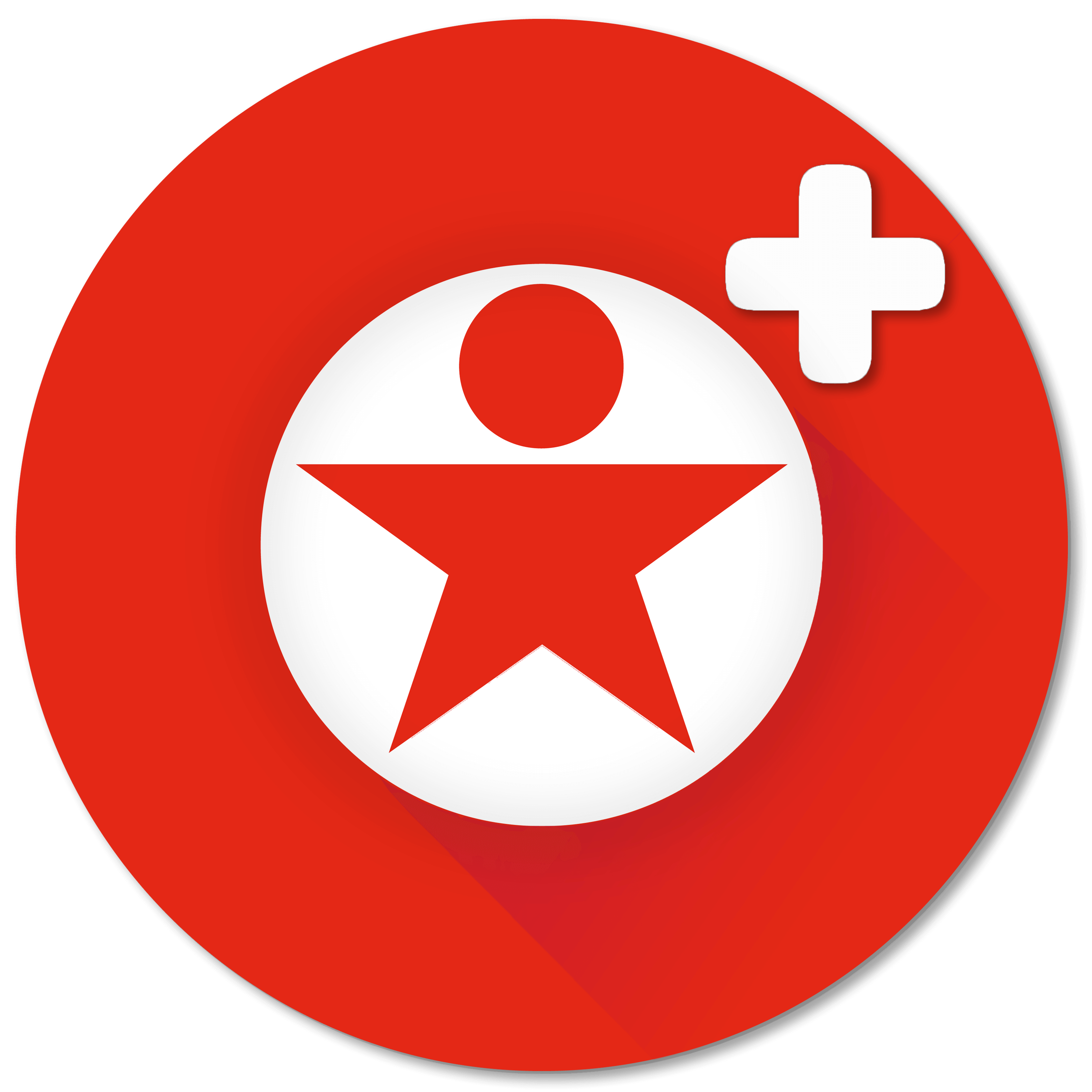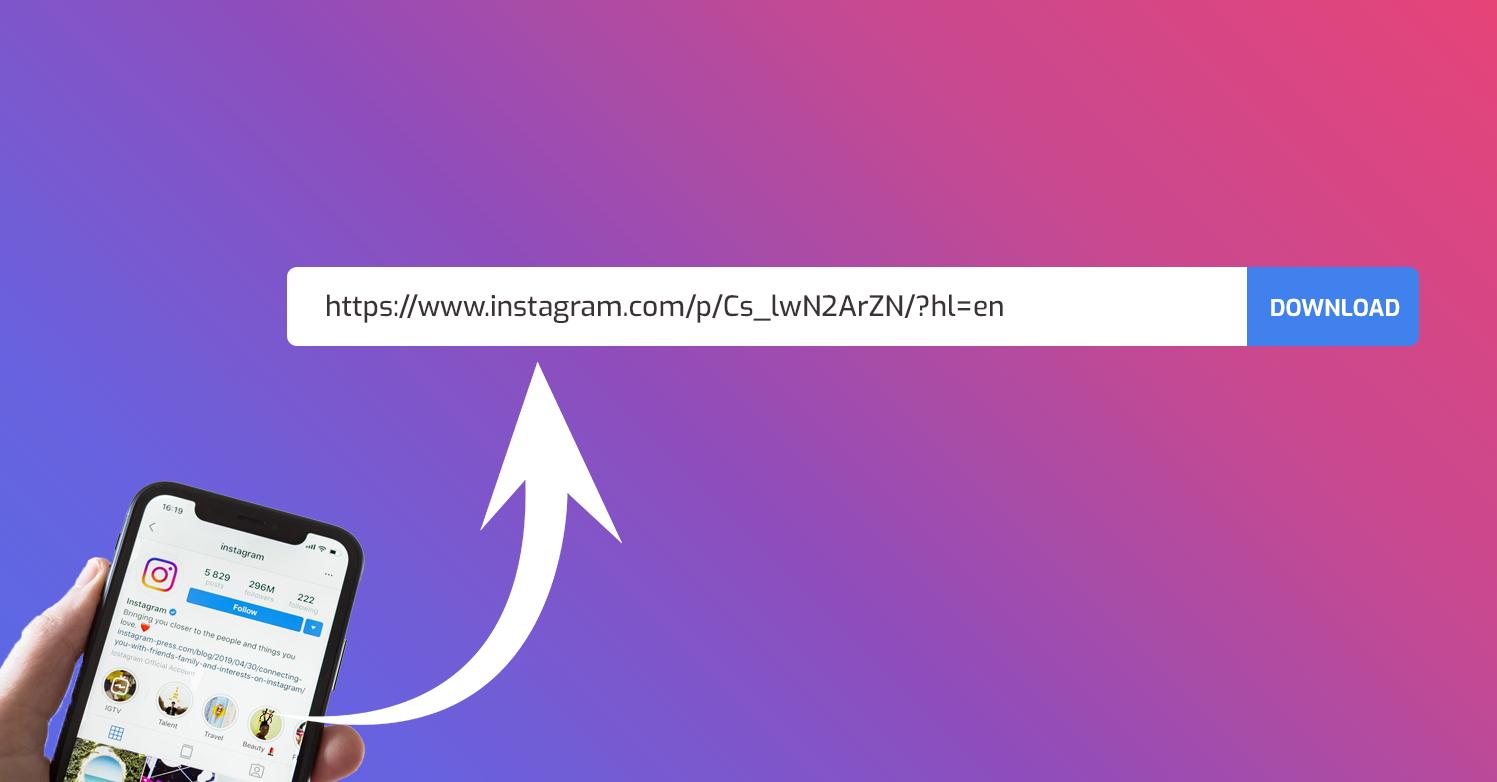Have you ever wondered how to download a video from Instagram? Who has never come across an interesting or funny video on Instagram and wanted to download it, right? Being able to save it on your cell phone is very useful for watching it again when you are offline or even for sharing it with your friends.
Instagram even offers the download of Reels, but does not allow the direct download of other video formats, so you need to resort to alternative methods, such as services offered by third parties.
Below we will present the tools that can help you download these videos, whether on your cell phone, computer or through the Instagram app itself. To check out what they are, please continue reading!
Quick answer
To download videos from Instagram, you can use services like IGDownloader in your browser, the Repost app on your cell phone or other online tools on your computer. On Instagram, you can save your own videos directly from your gallery. Remember that you cannot download media from private profiles without permission, and always respect copyright when sharing content.
How to download Instagram videos on Android and iPhone
For those who use mobile devices, there is also a practical way to save videos and photos of interest, and one of the options is to use the Repost application – available for both Android and iPhone.
Download and install the Repost app
On Android, go to the Google Play Store and on iPhone, go to the App Store. Search for “Repost” and install the app on your cell phone to start using it.
Copy post link
Open Instagram and find the content you want to save, then go to the top right corner of the post, tap the three dots and then tap “Copy link”, this way it will be copied to your cell phone's clipboard.
Download the content
After copying the link, open Repost, it will automatically detect that you have something copied and will offer the option to download. Tap this option, and the app will show you a preview of the content for you to save on your phone.
If the video is from a public account, there will be no error – you will be able to download it without any problems. But remember that if the content is from a private account, you may face problems when trying to download it.
How to download Instagram videos on computer
Did you know that your computer can also be a useful tool for downloading videos? There are a number of websites that help you with this mission. I'll show you how to use some of the best known, such as Save Insta Free, SnapInsta, SaveFrom.net and IGDownloader.
Go to a download site
To get started, you need to choose a reliable website that offers this service. Some of the best known are those mentioned above, any of them can help you download the video you want.
Open the browser on your computer and enter the address of the chosen website or click on the links below:
- Link to IQSaved website - https://iqsaved.com/video/
- Link to AnonSaver website - https://anonsaver.com/video/
- Link to AnonViewer website - https://anonviewer.com/
- Link to AnonStoriesViewer website - https://anon-stories-viewer.com/
Copy and paste the video link
This step is essential: find the video you want to download and, again, copy the link; So, go back to the download site and paste it into the text box that will be shown on the screen.
Download the video
Give the command and the site should process the request quickly, if everything goes well, a link to download the video will appear. Click on it and choose where you want to save the file on your computer. See how simple it is?
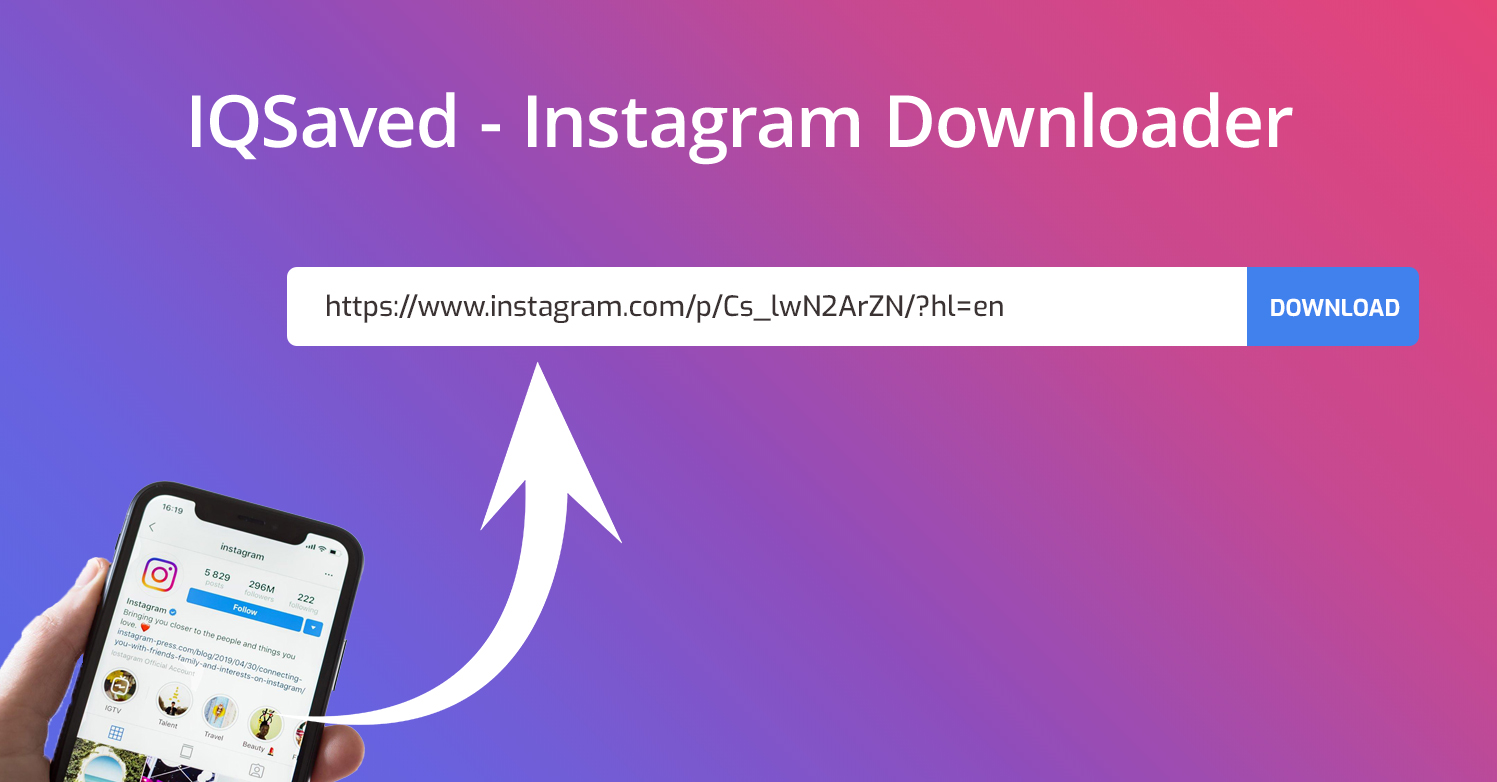
And for those who want even more convenience, there are browser extensions that do the job without you having to visit a website every time. For every site we've listed, there's an extension waiting for you.
How to download your own Instagram videos
Have you ever thought about downloading that cool post that appeared on Instagram, right? If you need to download videos that you posted yourself, whether in Stories or Reels, know that you don't need any extra app. Check it step by step:
Access your gallery on Instagram
Open Instagram and click on your profile photo in the bottom right corner to access your profile and there will be your gallery with all the videos and photos you have already posted. Choose the video you want to download and open it.
Save the video
With the video open, tap the three dots in the top right corner of the screen and a list of options will appear. Search for and tap “Save” or “Download”, depending on the version, so the video will be saved in your cell phone’s memory.
Go to your phone's gallery
After that, it will be saved in your device's gallery. Look for the Instagram folder or go to the media gallery and check if the video is there and ready! Now you have that video to watch whenever you want.
Did you see how easy it is to download as many of your own videos as you do third-party videos?
Is it legal to download third-party videos on Instagram?
This is a very common question. See, downloading videos from Instagram for personal use is normally fine, but it is very important to always respect copyright.
If you intend to share the video, make sure you have permission from the content creator to avoid problems.
Is the video quality compromised when downloading?
Keep calm! The quality of the downloaded video is generally the same as the video that is on Instagram. Download tools can preserve the original resolution, which means you'll be able to enjoy the video in great quality on your device.
Can I download media from private profiles?
If we are dealing with a private profile and the video has not been shared with you, it is not possible to download it without permission. This is because applications and tools respect the privacy of social network users, so they can only access public content or those profiles that you already follow.
Conclusion
Remember that, if you follow the steps we mentioned, you will be able to save the content you like most easily. However, it is important to remember the ethical issue: respect for copyright and user privacy is fundamental.
So, when downloading videos from third parties, make sure you are doing so responsibly and with the possibility of sharing if that is desired by the person who posted the video!